A consortium of 47 library systems across 12 different counties with 12 million items and approximately 1 million customers in Northeast Ohio, CLEVNET allows you access to the vast collections of every participating library.
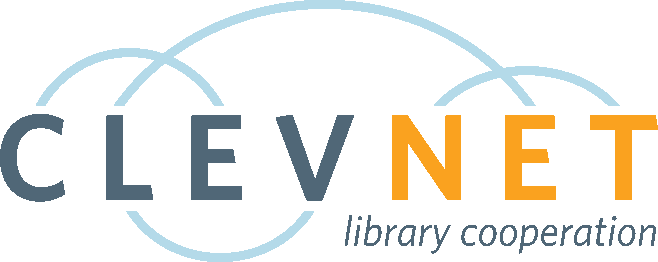
A consortium of 47 library systems across 12 different counties with 12 million items and approximately 1 million customers in Northeast Ohio, CLEVNET allows you access to the vast collections of every participating library.
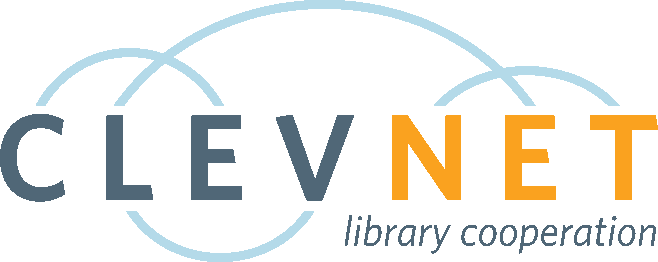
This is resolved. Your CLEVNET library’s catalog and the CLEVNET app are accessible.
==============
Your CLEVNET library’s catalog and the CLEVNET app are unavailable at this time. The developer is aware of the issue and working on a solution.
The most recent performance issues are resolved. The software provider continues to monitor catalog performance.
==============
We are experiencing issues with the public catalog (search.clevnet.org) and app. The software provider is investigating. Thank you for your patience.
The upgrades are complete.
==============
On Tuesday, April 27th, at 11:00pm EST, our services, such as the public catalog, and OverDrive, will be unavailable as we conduct routine maintenance and software upgrades. The outage is expected to last a couple of hours.
CLEVNET is updating the holds limit per cardholder. These changes will take effect on June 15, 2025.
Here’s what’s changing and how it affects you.
CLENVET is updating the holds limit to a maximum of 50 OverDrive holds (previously 999). These limits were increased in 2020 to help meet demand. After 5 years of sustained demand, increasing digital material prices, and the possibility of library funding changes, the current holds limit is not sustainable. By lowering the hold limit, we also hope to help reduce wait times.
How will this affect how I use Libby or Overdrive?
If you are an infrequent user of the digital collection, this change will most likely not impact the way you use Libby. If you are a frequent user of Libby or OverDrive, you might notice the new hold limit more than another user. If you have over 50 holds after June 15, you will not lose any of those existing holds, but you will not be able to place new ones until you have fewer than 50 holds.
If you have found yourself using the hold function as a to-be-read list, try using the tags feature in Libby instead. When using tags, you can create custom lists of books you want to read and organize them to your liking. If you use the OverDrive website, https://clevnet.overdrive.com/clevnet-cpl/content, you can add titles to your wish list. If you use Libby and the OverDrive website, you can import your wish lists into Libby.
Additionally, if you finish a book before the lending period is over, you can return it early to help reduce the wait time for others. But don’t worry if you forget, eBooks and eAudiobooks will automatically return when the loan period is finished, as always.
The upgrades are complete.
==============
On Tuesday, April 29th, at 12:00am EST, our services, such as the public catalog, and OverDrive, will be unavailable as we conduct routine maintenance and software upgrades. The outage is expected to last two hours.
This is resolved. The app and catalog should now be performing well.
==============
Over the past few weeks, you might have noticed your library’s public catalog and the CLEVNET app not performing well. The issues cause general slowness and might even cause the app to crash. A major contributing factor to this slowness is through malicious bot traffic slowing down the developer’s servers that maintain this software. The developer is aware of these issues and implementing a fix today (2/27/25) that should alleviate some of the slowness.
Thanks for your patience. We will update on progress as we know more about the situation.
The upgrades are complete.
==============
On 2/10/25, starting at 9pm EST, you might experience intermittent interruptions with your CLEVNET library’s catalog as we conduct system upgrades. We expect the upgrades to be completed overnight.
This is resolved. The app now loads for users. Thanks for your patience.
==============
The CLEVNET app is not loading for users. The app developer is aware of the issue and looking into a resolution. Thanks for your patience.
This is resolved. Thank you for your patience.
==============
We have received reports of some users not being able to see their current checkouts in the catalog. We are working on a solution with the software and will update when we know more. Thank you for your patience.