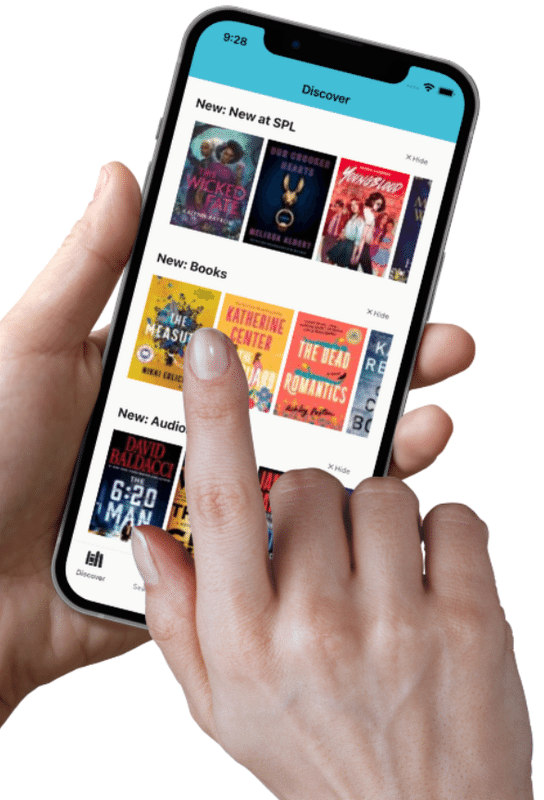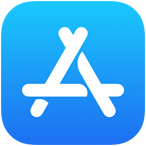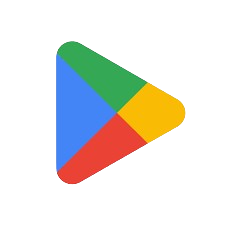On Tuesday, April 29th, at 12:00am EST, our services, such as the public catalog, and OverDrive, will be unavailable as we conduct routine maintenance and software upgrades. The outage is expected to last two hours.
Author: CLEVNET
RESOLVED: Public catalog and app performance issues
This is resolved. The app and catalog should now be performing well.
==============
Over the past few weeks, you might have noticed your library’s public catalog and the CLEVNET app not performing well. The issues cause general slowness and might even cause the app to crash. A major contributing factor to this slowness is through malicious bot traffic slowing down the developer’s servers that maintain this software. The developer is aware of these issues and implementing a fix today (2/27/25) that should alleviate some of the slowness.
Thanks for your patience. We will update on progress as we know more about the situation.
COMPLETE: Planned Catalog Outage
The upgrades are complete.
==============
On 2/10/25, starting at 9pm EST, you might experience intermittent interruptions with your CLEVNET library’s catalog as we conduct system upgrades. We expect the upgrades to be completed overnight.
RESOLVED: CLEVNET App not working
This is resolved. The app now loads for users. Thanks for your patience.
==============
The CLEVNET app is not loading for users. The app developer is aware of the issue and looking into a resolution. Thanks for your patience.
RESOLVED: Current checkouts not displaying for some users in public catalog and app
This is resolved. Thank you for your patience.
==============
We have received reports of some users not being able to see their current checkouts in the catalog. We are working on a solution with the software and will update when we know more. Thank you for your patience.
Where’s My Reading History?
With the recent change to the Aspen catalog, some patrons have wondered how to access their reading history. Reading history is opt in. CLEVNET does not record your history without your express consent, and you can opt out at any time. Your history will be deleted from our system upon your opt out.
To Access your reading history
1.) Sign into your account using the ![]() button in the upper right of your library’s catalog.
button in the upper right of your library’s catalog.
2.) You will be taken to the Your Account page. In the blue Your Account dropdown, find the Reading History link.
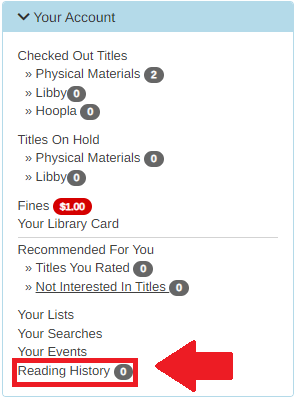
If you have not accessed your reading history yet in the new catalog, and had it enabled in the old catalog, you will have to re-enable it to see it.
3.) You will be taken to a screen with a notice. Please read the notice. If you agree, click the Start Recording My Reading History button. The new catalog will then import your reading history. Depending on how long the history is, and how many titles you’ve checked out, this may take awhile.
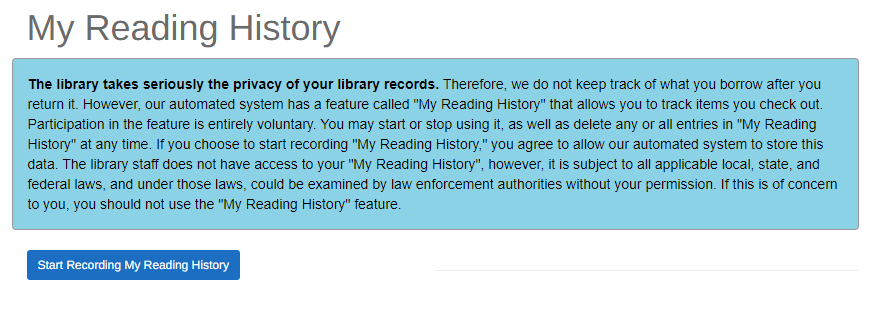
If you have not recorded your reading history yet, you will still receive this same opt in message. Click Start Recording My Reading History to start.
The new catalog will display titles you’ve checked out multiple times only once. For example, if you checked out a book three separate times, it will display it for the most recent checkout.
To disable your reading history
Navigate to Reading History in Your Account and click on the ![]() button and confirm you want to delete your reading history.
button and confirm you want to delete your reading history.
Be aware that if you disable your reading history it will be gone forever! Only delete your reading history if you’re certain you don’t want it going forward.
If you have further questions, please contact your CLEVNET Library directly or use the Ask For Help form on your library’s catalog:
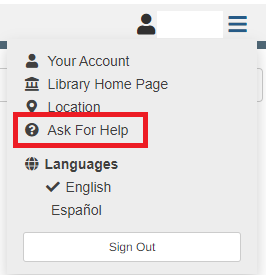
The CLEVNET App
Meet the new CLEVNET App!
RESOLVED: Issues searching and downloading e-media from the catalog
This issue is resolved. E-resources are downloadable again from the catalog. (search.clevnet.org)
Certain e-resources are not available to download or search from the public catalog. (search.clevnet.org) They remain downloadable from their source sites, such as OverDrive. We are working to resolve this issue. Thank you for your patience.
RESOLVED: App not functioning properly
The CLEVNET App is fully functional. You might need to log back in. Thanks for your patience.
==========================
The CLEVNET App is currently down. We are aware of the issue and investigating. We will update here when the app is functional again. Thank you for your patience.
The CLEVNET App is back!
We’re thrilled to announce that the CLEVNET app is once again available on the Apple App Store and Google Play! After an unexpected removal of service, we’ve worked diligently with our vendors to address the issue and bring back the app for all users.
You can now download or update the CLEVNET app on your mobile phone to access a wide range of library services, including browsing the catalog, reserving books, and more.
- If your app is still installed on your phone, you can log out and then log back in to use it to search for items and review your account.
- If you removed the app, search CLEVNET in the app store and you can download it again.
To log in, you will need your barcode number and PIN. Please contact your local library if you forgot your PIN.
We apologize for any inconvenience this may have caused and thank you for your patience and understanding. We’re committed to providing the best possible experience and do not take this lack of service lightly. We look forward to serving you better and are continuing to evaluate other solutions available.
Thank you for being a CLEVNET patron.