1. Change the Everything dropdown to DVD and Blu-ray Only
2. Click the orange Search button (with no search terms). This will return all titles with a DVD or Blu-Ray item in the CLEVNET catalog.
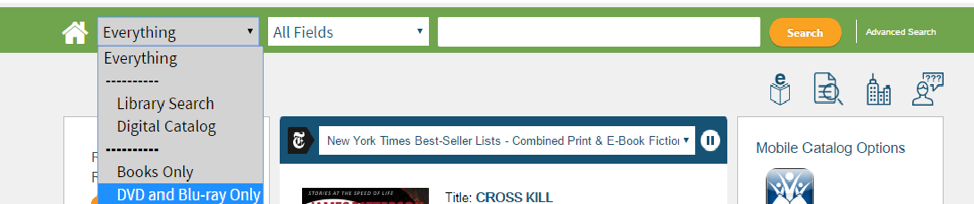
3. Next, scroll forward to use the search facets on the left panel to limit the results.
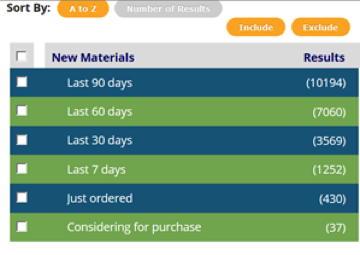
4. New Materials facet: – click View all to see all the categories: Titles are included in the search results if an item on a title fulfills the selected criteria.
- Last 7 days: means an item was added to the collection with the last 7 days.
- Just ordered: means an item was ordered within the past 30 days.
- Considering for purchase: means the item is being considered for purchase.
5. Subject facet: – click View all to see all the categories: Titles are included in the search results if an item on a title fulfills the selected criteria.

