You can limit public catalog searches to items that are available at your local CLEVNET library system only.
For this guide, we will be using Cleveland Public Library and its South Brooklyn branch as our examples. You can apply these instructions the same way to your local system and branch.
Enter your search term
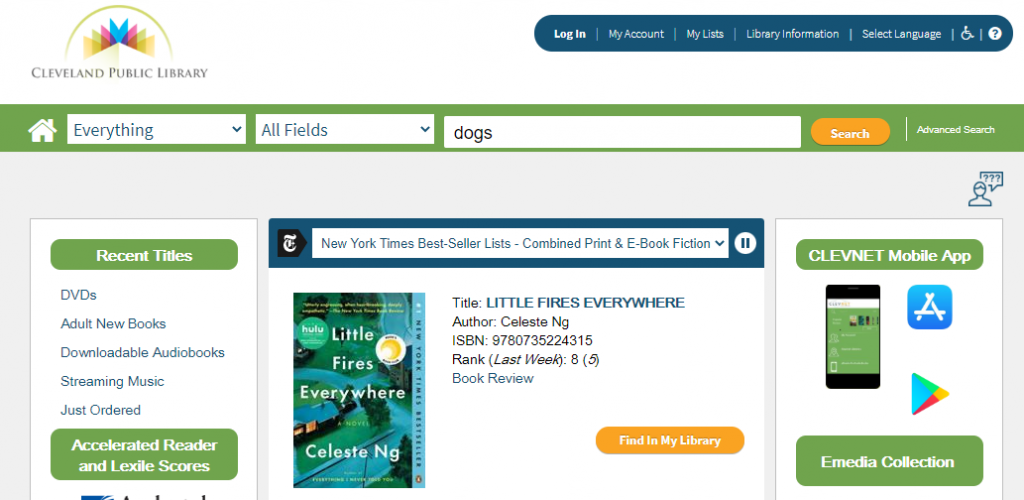
Use the search options to limit results to your library system
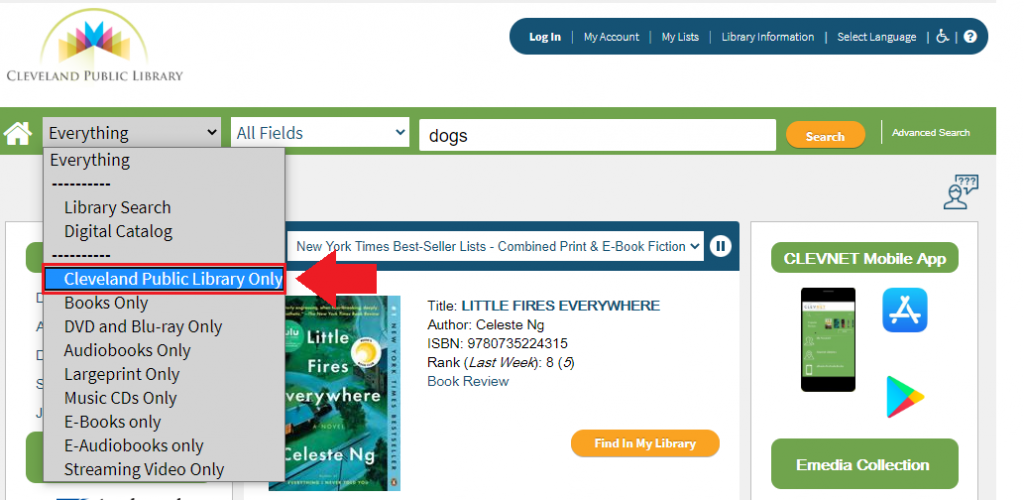
Click “Search”
The search results will include only items that your library system owns.
Searching for items at your specific pickup branch
You can further limit your searches to include only items that your library pickup branch owns.
Enter your search term, limit to your system, and click “Search”
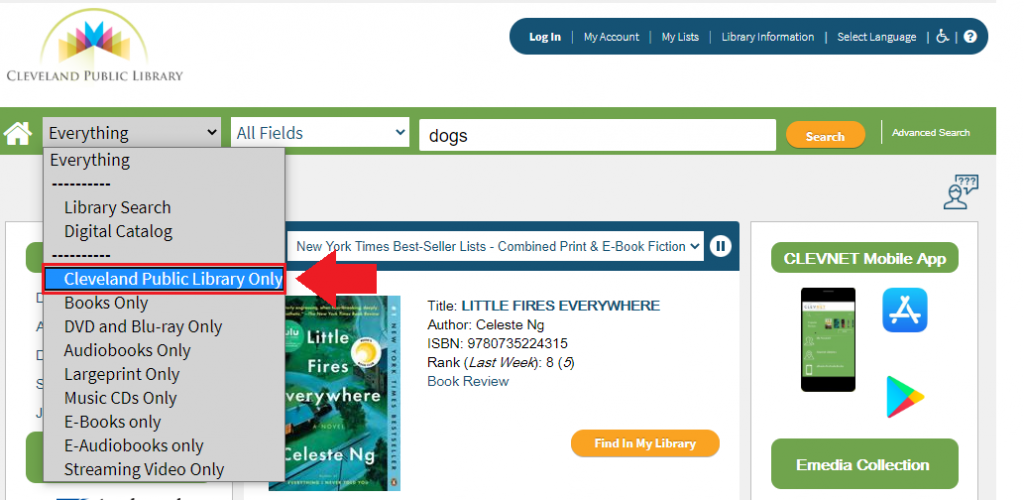
Your search results will appear.
Find the “Library” search limit and click “View All”
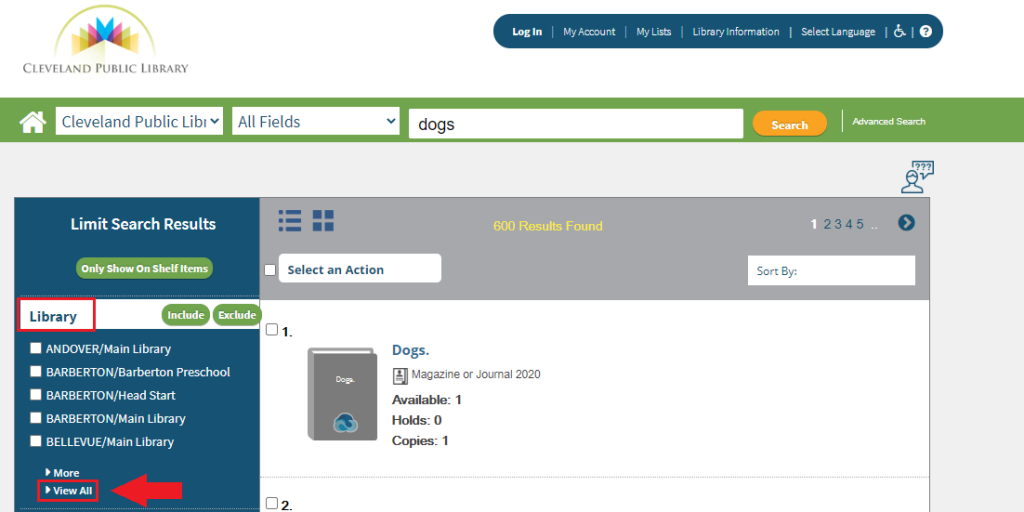
Add a check mark on your pickup library branch and click “Include”
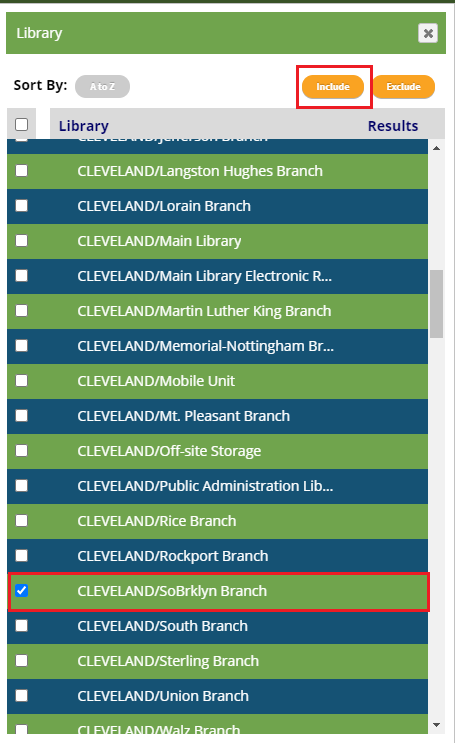
The search results will include only items that your pickup library owns.
