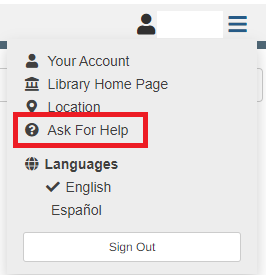With the recent change to the Aspen catalog, some patrons have wondered how to access their reading history. Reading history is opt in. CLEVNET does not record your history without your express consent, and you can opt out at any time. Your history will be deleted from our system upon your opt out.
To Access your reading history
1.) Sign into your account using the ![]() button in the upper right of your library’s catalog.
button in the upper right of your library’s catalog.
2.) You will be taken to the Your Account page. In the blue Your Account dropdown, find the Reading History link.
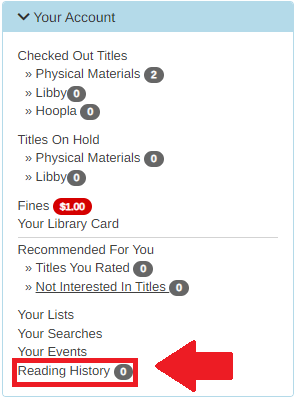
If you have not accessed your reading history yet in the new catalog, and had it enabled in the old catalog, you will have to re-enable it to see it.
3.) You will be taken to a screen with a notice. Please read the notice. If you agree, click the Start Recording My Reading History button. The new catalog will then import your reading history. Depending on how long the history is, and how many titles you’ve checked out, this may take awhile.
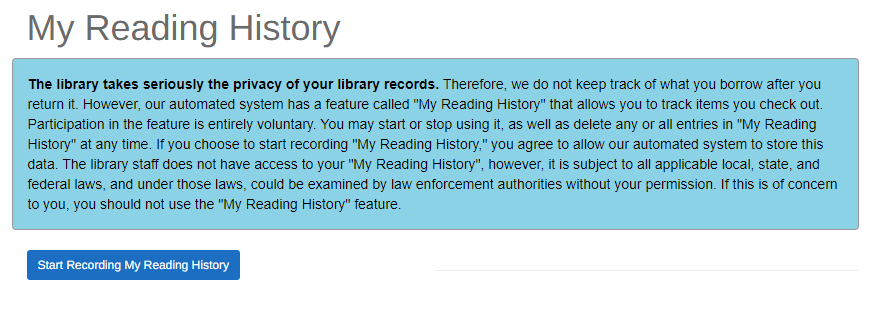
If you have not recorded your reading history yet, you will still receive this same opt in message. Click Start Recording My Reading History to start.
The new catalog will display titles you’ve checked out multiple times only once. For example, if you checked out a book three separate times, it will display it for the most recent checkout.
To disable your reading history
Navigate to Reading History in Your Account and click on the ![]() button and confirm you want to delete your reading history.
button and confirm you want to delete your reading history.
Be aware that if you disable your reading history it will be gone forever! Only delete your reading history if you’re certain you don’t want it going forward.
If you have further questions, please contact your CLEVNET Library directly or use the Ask For Help form on your library’s catalog: